Products
Solutions
Resources
9977 N 90th Street, Suite 250 Scottsdale, AZ 85258 | 1-800-637-7496
© 2024 InEight, Inc. All Rights Reserved | Privacy Statement | Terms of Service | Cookie Policy | Do not sell/share my information

Assume you have a structural steel installation code being performed by a subcontractor. They have notified the project team that the material cost of the steel has gone up due to a change of thickness of some of the column base plates. You will need to forecast an increase in the total subcontract cost of the code to reflect this change.
You also receive an update from the concrete superintendent that the code for a concrete pouring operation will now be using journeymen instead of apprentice concrete finishers. He has provided the total and you will update the total cost and the labor cost per man-hour.
You can manually enter forecast values for both your Estimate at Completion (EAC) and Estimate to Completion (ETC) values.
Control uses different descriptions than EAC and ETC as indicated below.
|
Forecast Term |
Control Term |
What it measures |
|---|---|---|
|
Estimate at Completion (EAC) |
Forecast Final Cost Forecast Final MHrs |
As-built + (Forecast Unit Cost x Quantity Remaining) |
|
Estimate to Completion (ETC) |
Forecast Remaining Cost Forecast Remaining Man Hour |
Forecast Unit Cost x Quantity Remaining |
The image below illustrates what EAC and ETC measure:
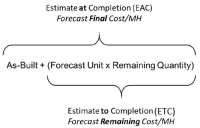
You can use the Manual (Estimate at Completion) Forecast Method to make a simple, quick adjustment to the calculated forecast numbers, or to forecast the cost of the work remaining, while ignoring actual costs in the calculation of the forecast.
When you enter a forecast cost at the total level, you can have forecast costs:
Distributed to the cost categories, or
Back calculated if forecast man-hours are adjusted
To set the forecast total or EAC forecast, type a value into one of the following cells within the forecasting data block:
Forecast final cost
Forecast final MHrs
Forecast Final Man-hours per Unit
Forecast Productivity Factor
Forecast Final Cost per Unit
The next two Step by Steps walk you through how to define the Manual (EAC) forecast by adjusting the Forecast Final Cost and the Forecast Final Man-Hours.
In the Forecast data block, double click the Forecast Final Cost cell for a cost item.
Change this value to 125,000.
To revert to the original value when manually typing into the cell, press the Escape (Esc) key.
All other cost categories proportionally adjust automatically once the labor is adjusted.
In the Forecast data block, blue dots indicate what the forecast driver is. A forecast driver is the manually edited value that the Forecast Final Cost is based off.
In the *Live forecast data block, orange triangles will appear in the top right-hand corner of the cell. These indicate what the forecast driver is and give a detail of the change when hovered over.
Hover over the Forecast Final Cost cell of the value you entered and select the View cost categories pop-up.
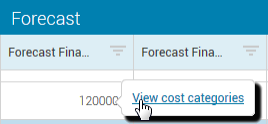
You can see the adjustments that were made by cost category
As you make changes, you may receive a prompt asking you how you would like to adjust other values affected by your change. For example, when you change your Forecast Final Cost, this will affect either:
Forecast Final MH or
Forecast Final $/MH
While one of those values will remain constant, the other will adjust as indicated in the table below:
|
Forecasting – Proportional Adjustment Example |
|
|---|---|
|
Action |
Result |
|
Original Forecasted Values |
Forecast Final Cost = $1000 Forecast Final MH = 100 Forecast Final $/MH = 10 |
|
Manually adjust Forecast Final Cost |
Forecast Final Cost changes from $1000 to $2000 |
|
Resulting adjustment Option 1: Adjust Forecast Final MH |
Forecast Final Cost / Original Forecast Final $/MH = Adjusted Forecast Final MH $2000 / 10 = 200 MH |
|
Resulting adjustment Option 2: Adjust Forecast Final $/MH |
Forecast Final Cost / Original Forecast Final MH = Adjusted Forecast Final $/MH $2000 / 100 = 20/MH |
The Manual ETC (Estimate to Completion) forecast method can be used to make an adjustment to forecast the unit cost of the work remaining and adding it to the as-built costs in the calculation of the forecast.
To set the forecast remaining or ETC (Estimate to Complete) forecast, type a value into one of the following cells within the forecasting data block:
Forecast Remaining Labor Cost/MHr
Forecast Remaining Labor Cost
Forecast Remaining Man-hours per Unit
Forecast Remaining Productivity Factor
Forecast Remaining Cost per Unit
This will set the unit cost and man hour factors. When applied to the remaining qty to deliver and added to the existing actuals this will equal your total forecast amounts.
The Detailed ETC (estimate to completion) method lets you modify the crew makeup and production rates that drive the remaining forecast values (based on remaining quantities and hours).
For example, if you started your project and you used apprentices, and now you prefer to use journeymen, you can swap out resources for your forecast resources and use journeymen instead of apprentices.
In Control settings > Project Tracking, you can now enable forecast methods for terminal cost items when the allow-as built is set to all or cost for Detailed ETC. When the Detailed ETC forecast method is enabled, all existing Current Estimate Resources for that cost item are copied to the Forecast Resources tab in the CBS > Cost Item Details slide-out panel.
When the Detailed ETC setting is enabled, a new tab is available in Cost Item Details called Forecast Resources. This new tab is almost identical to the Current Estimate Resources tab, with the major difference being that the Forecast Resources tab contains forecast information. You can edit these resources and values separately from the current estimate resources for a cost item.
Additional Information
9977 N 90th Street, Suite 250 Scottsdale, AZ 85258 | 1-800-637-7496
© 2024 InEight, Inc. All Rights Reserved | Privacy Statement | Terms of Service | Cookie Policy | Do not sell/share my information
